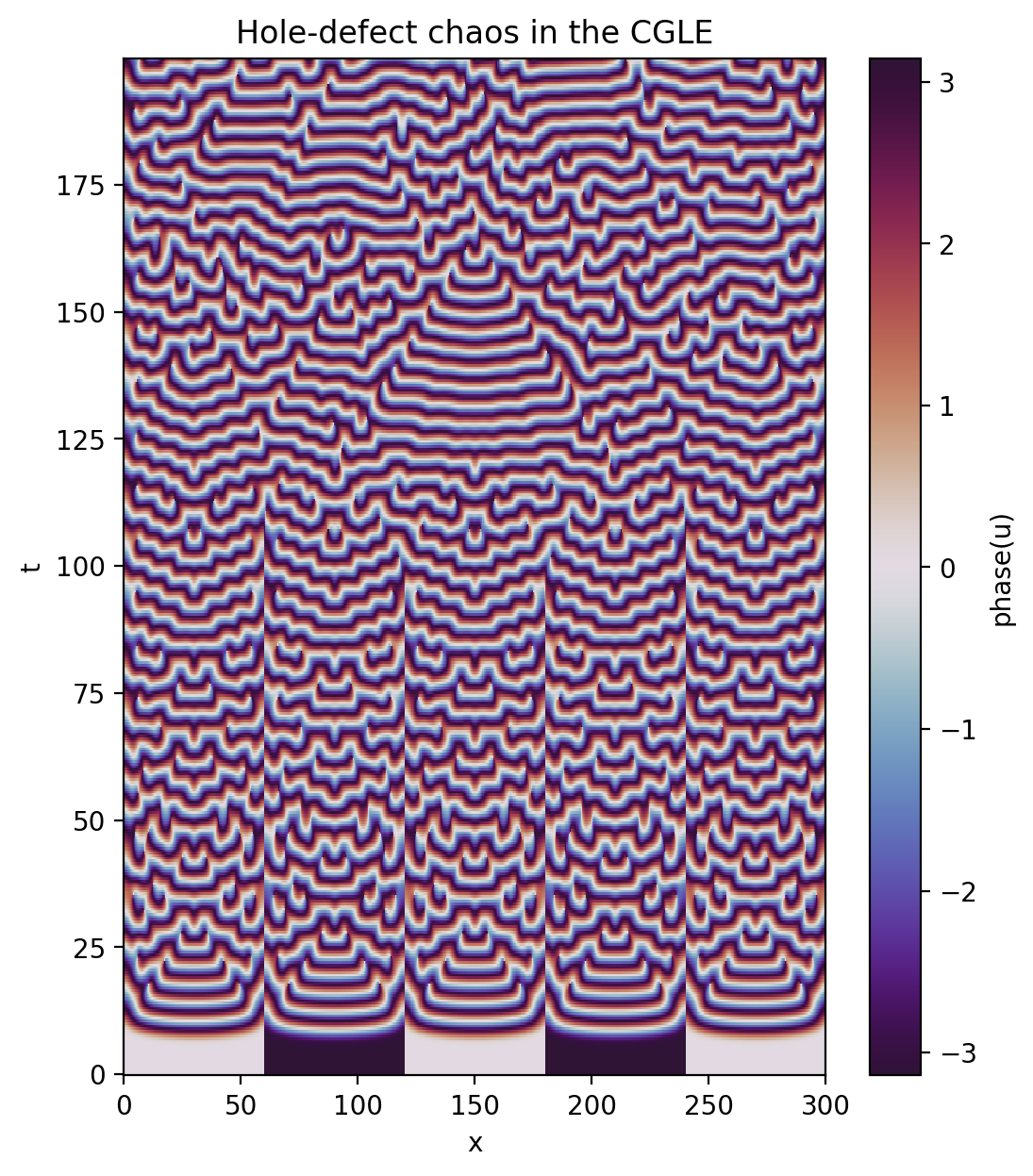Tutorial 4: Analysis and Post-processing
Overview: This notebook covers the basics of data analysis and post-processing using Dedalus. Analysis tasks can be specified symbolically and are saved to distributed HDF5 files.
[1]:
import pathlib
import subprocess
import h5py
import numpy as np
import matplotlib.pyplot as plt
import dedalus.public as d3
[2]:
%matplotlib inline
%config InlineBackend.figure_format = 'retina'
[3]:
# Clean up any old files
import shutil
shutil.rmtree('analysis', ignore_errors=True)
4.1: Analysis
Dedalus includes a framework for evaluating and saving arbitrary analysis tasks while an initial value problem is running. To get started, let’s setup the complex Ginzburg-Landau problem from the previous tutorial.
[4]:
# Basis
xcoord = d3.Coordinate('x')
dist = d3.Distributor(xcoord, dtype=np.complex128)
xbasis = d3.Chebyshev(xcoord, 1024, bounds=(0, 300), dealias=2)
# Fields
u = dist.Field(name='u', bases=xbasis)
tau1 = dist.Field(name='tau1')
tau2 = dist.Field(name='tau2')
# Substitutions
dx = lambda A: d3.Differentiate(A, xcoord)
magsq_u = u * np.conj(u)
b = 0.5
c = -1.76
# Tau polynomials
tau_basis = xbasis.derivative_basis(2)
p1 = dist.Field(bases=tau_basis)
p2 = dist.Field(bases=tau_basis)
p1['c'][-1] = 1
p2['c'][-2] = 2
# Problem
problem = d3.IVP([u, tau1, tau2], namespace=locals())
problem.add_equation("dt(u) - u - (1 + 1j*b)*dx(dx(u)) + tau1*p1 + tau2*p2 = - (1 + 1j*c) * magsq_u * u")
problem.add_equation("u(x='left') = 0")
problem.add_equation("u(x='right') = 0")
# Solver
solver = problem.build_solver(d3.RK222)
solver.stop_sim_time = 500
# Initial conditions
x = dist.local_grid(xbasis)
u['g'] = 1e-3 * np.sin(5 * np.pi * x / 300)
2024-01-08 16:15:00,390 subsystems 0/1 INFO :: Building subproblem matrices 1/1 (~100%) Elapsed: 0s, Remaining: 0s, Rate: 1.2e+01/s
Analysis handlers
The explicit evaluation of analysis tasks during timestepping is controlled by the solver.evaluator object. Various handler objects can be attached to the evaluator, and control when the evaluator computes their own set of tasks and what happens to the resulting data.
For example, an internal SystemHandler object directs the evaluator to evaluate the RHS expressions on every iteration, and uses the data for the explicit part of the timestepping algorithm.
For simulation analysis, the most useful handler is the FileHandler, which regularly computes tasks and writes the data to HDF5 files. When setting up a file handler, you specify the name/path for the output directory/files, as well as the cadence at which you want the handler’s tasks to be evaluated. This cadence can be in terms of any combination of
simulation time, specified with
sim_dtwall time, specified with
wall_dtiteration number, specified with
iter
To limit file sizes, the output from a file handler is split up into different “sets” over time, each containing some number of writes that can be limited with the max_writes keyword when the file handler is constructed.
Let’s setup a file handler to be evaluated every few iterations.
[5]:
analysis = solver.evaluator.add_file_handler('analysis', iter=10, max_writes=400)
You can add an arbitrary number of file handlers to save different sets of tasks at different cadences and to different files.
Analysis tasks
Analysis tasks are added to a given handler using the add_task method. Tasks are entered as operator expressions or in plain text and parsed using the same namespace that is used for equation entry. For each task, you can additionally specify the output layout, scaling factors, and a referece name.
Let’s add tasks for tracking the average magnitude of the solution.
[6]:
analysis.add_task(d3.Integrate(np.sqrt(magsq_u),'x')/300, layout='g', name='<|u|>')
For checkpointing, you can also simply specify that all of the state variables should be saved using the add_tasks method.
[7]:
analysis.add_tasks(solver.state, layout='g')
We can now run the simulation just as in the previous tutorial, but without needing to manually save any data during the main loop. The evaluator will automatically compute and save the specified analysis tasks at the proper cadence as the simulation is advanced.
[8]:
# Main loop
timestep = 0.05
while solver.proceed:
solver.step(timestep)
if solver.iteration % 1000 == 0:
print('Completed iteration {}'.format(solver.iteration))
Completed iteration 1000
Completed iteration 2000
Completed iteration 3000
Completed iteration 4000
Completed iteration 5000
Completed iteration 6000
Completed iteration 7000
Completed iteration 8000
Completed iteration 9000
Completed iteration 10000
2024-01-08 16:15:13,525 solvers 0/1 INFO :: Simulation stop time reached.
4.2: Post-processing
File arrangement
By default, the output files for each file handler are arranged as follows:
A base folder taking the name that was specified when the file handler was constructed, e.g.
analysis/.Within the base folder are HDF5 files for each output set, with the same name plus a set number, e.g.
analysis_s1.h5.When running in parallel, there may also be subfolders for each set containing individual HDF5 files for each process, e.g.
analysis_s1/analysis_s1_p0.h5. These process files are “virtually merged” into the corresponding set files, and do not need to be accessed directly. However, the set folders and process files need to be moved/copied along with the set files if you are relocating the data.
Let’s take a look at the output files from our example problem. We should see three sets since we have 1000 total outputs with 400 writes per file.
[9]:
print(subprocess.check_output("find analysis | sort", shell=True).decode())
analysis
analysis/analysis_s1.h5
analysis/analysis_s2.h5
analysis/analysis_s3.h5
Handling data
The HDF5 files produced by Dedalus can be directly accessed using h5py or loaded in to xarray. First we will cover directly interacting with the HDF5 files via h5py.
Each HDF5 file contains a “tasks” group containing a dataset for each task assigned to the file handler. The first dimension of the dataset is time, the subsequent dimensions are the vector/tensor components of the task (if applicable), and finally the spatial dimensions of the task.
The HDF5 datasets are self-describing, with dimensional scales attached to each axis. For the first axis, these include the simulation time, wall time, iteration, and write number. For the spatial axes, the scales correspond to grid points or modes, based on the task layout. See the h5py docs for more details.
Let’s open up the first analysis set file and plot a time series of the average magnitude.
[10]:
with h5py.File("analysis/analysis_s1.h5", mode='r') as file:
# Load datasets
mag_u = file['tasks']['<|u|>']
t = mag_u.dims[0]['sim_time']
# Plot data
fig = plt.figure(figsize=(6, 4), dpi=100)
plt.plot(t[:], mag_u[:].real)
plt.xlabel('t')
plt.ylabel('<|u|>')

It is also possible to load analysis tasks directly to the DataArray class provided by xarray, and then use the xarray plotting utilities.
[11]:
tasks = d3.load_tasks_to_xarray("analysis/analysis_s1.h5")
fig = plt.figure(figsize=(6, 4), dpi=100)
tasks['<|u|>'].real.plot();
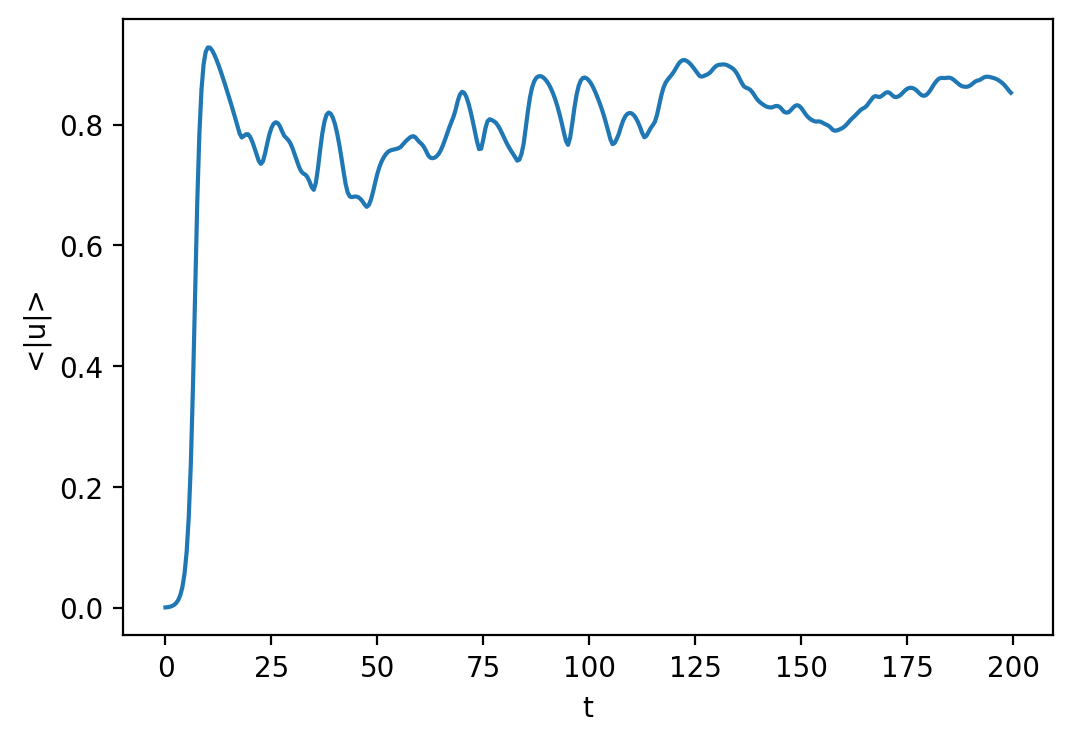
Now let’s look at the saved solution over space and time. Let’s plot the phase this time instead of the amplitude.
[12]:
with h5py.File("analysis/analysis_s1.h5", mode='r') as file:
# Load datasets
u = file['tasks']['u']
t = u.dims[0]['sim_time']
x = u.dims[1][0]
# Plot data
u_phase = np.arctan2(u[:].imag, u[:].real)
plt.figure(figsize=(6,7), dpi=100)
plt.pcolormesh(x[:], t[:], u_phase, shading='nearest', cmap='twilight_shifted')
plt.colorbar(label='phase(u)')
plt.xlabel('x')
plt.ylabel('t')
plt.title('Hole-defect chaos in the CGLE')
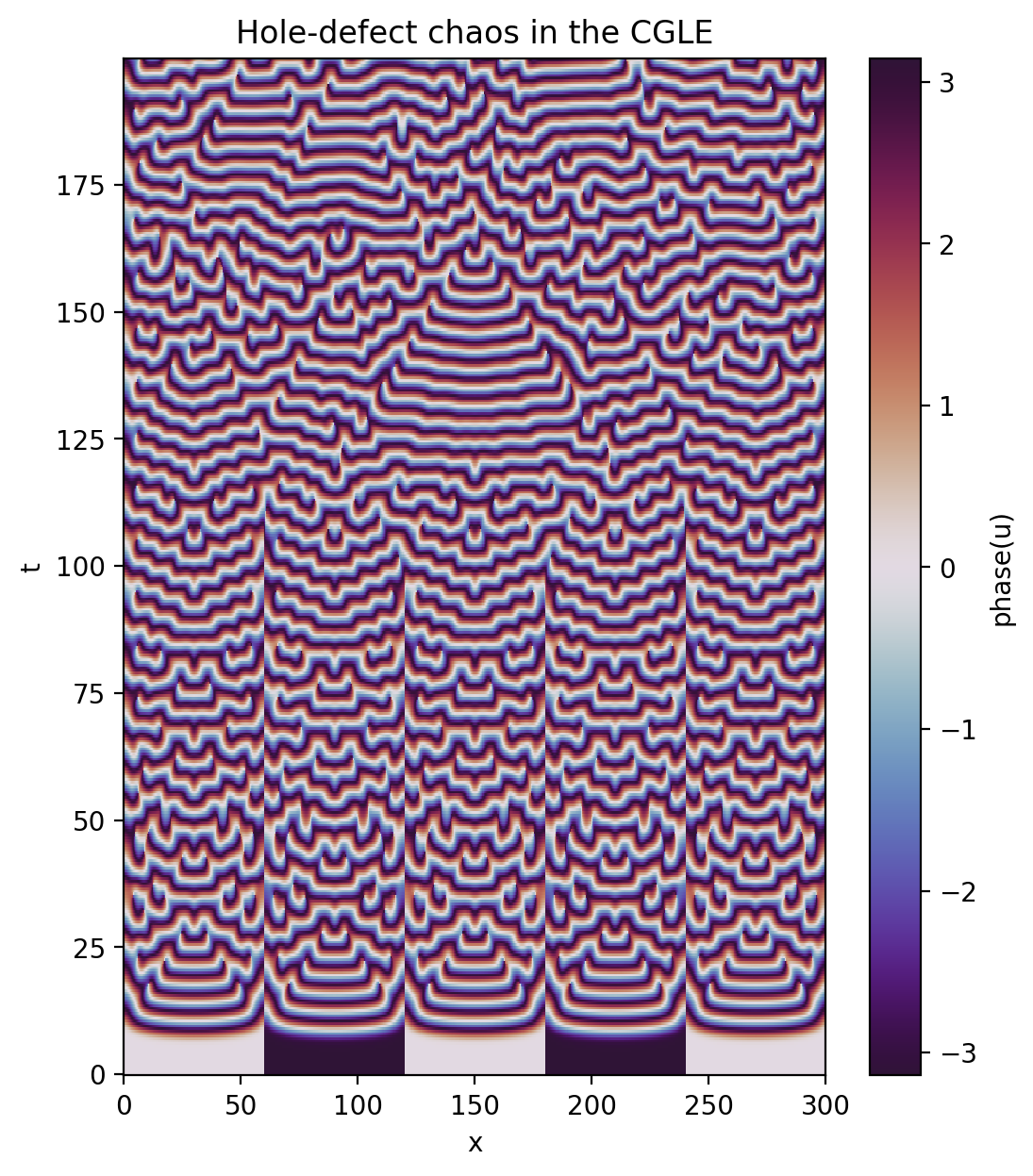
Again, this can also be simplified by loading and plotting the data via xarray.
[13]:
tasks = d3.load_tasks_to_xarray("analysis/analysis_s1.h5")
u_phase = np.arctan2(tasks['u'].imag, tasks['u'].real)
u_phase.name = "phase(u)"
plt.figure(figsize=(6,7), dpi=100)
u_phase.plot(x='x', y='t', cmap='twilight_shifted')
plt.title('Hole-defect chaos in the CGLE');